Idea Plugin
This plugin provides support for working with Chutney scenarios files in IntelliJ IDEA based IDEs.
Installation🔗
- Download chutney-idea-plugin-X.Y.zip asset from available releases.
- In your Intellij Ide, go to File -> Settings -> Plugins.
- Click install plugin from disc and select the downloaded zip.
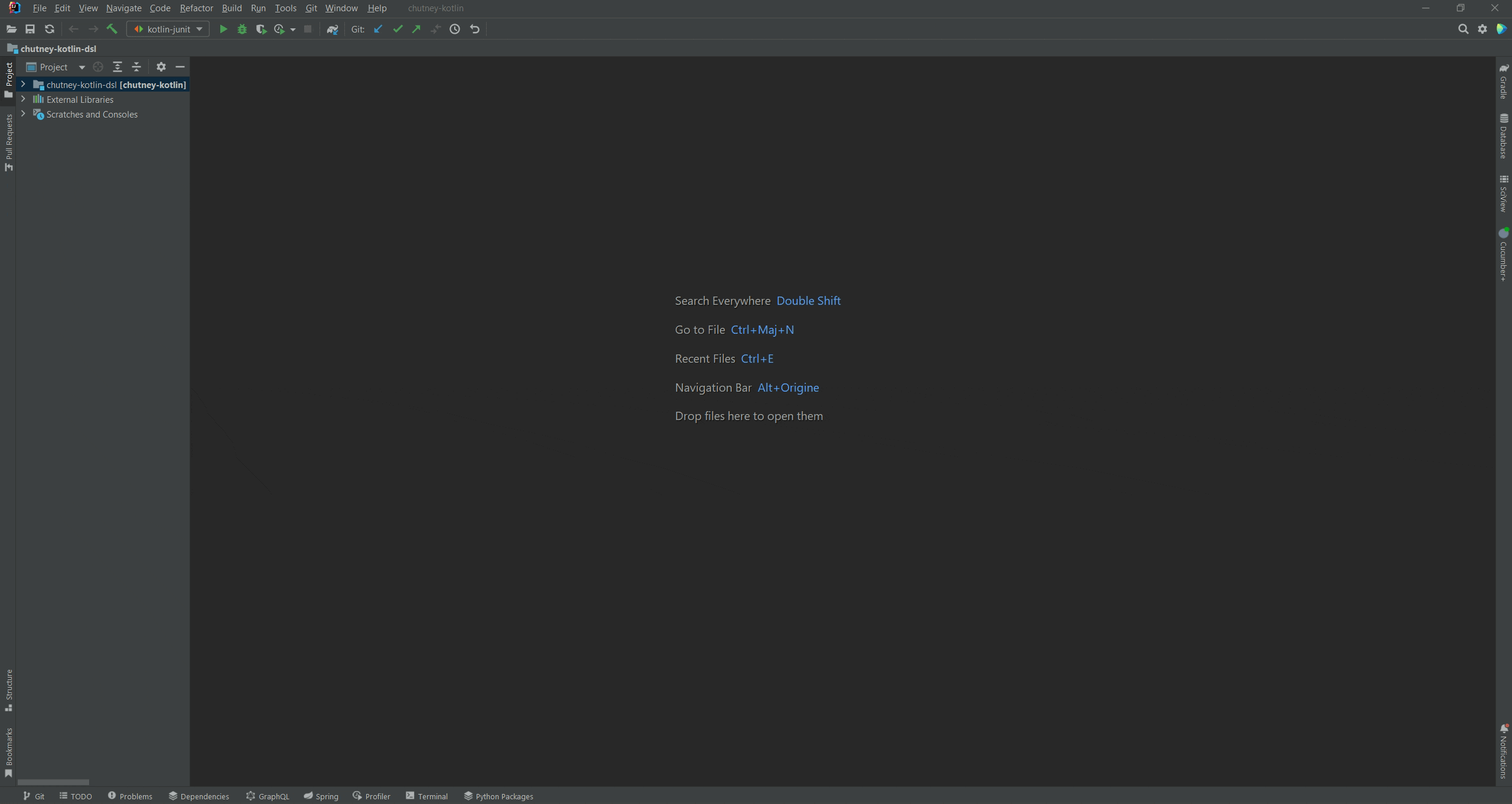
- Restart your IDE.
Configuration🔗
Configuration files can be found in the intellij_config_folder/chutney-idea-plugin/conf folder.
Define an environment🔗
An environment named GLOBAL must be created in intellij_config_folder/conf/GLOBAL.json. It contains all targets used in scenarios.
You can get access to this file directly from your IDE
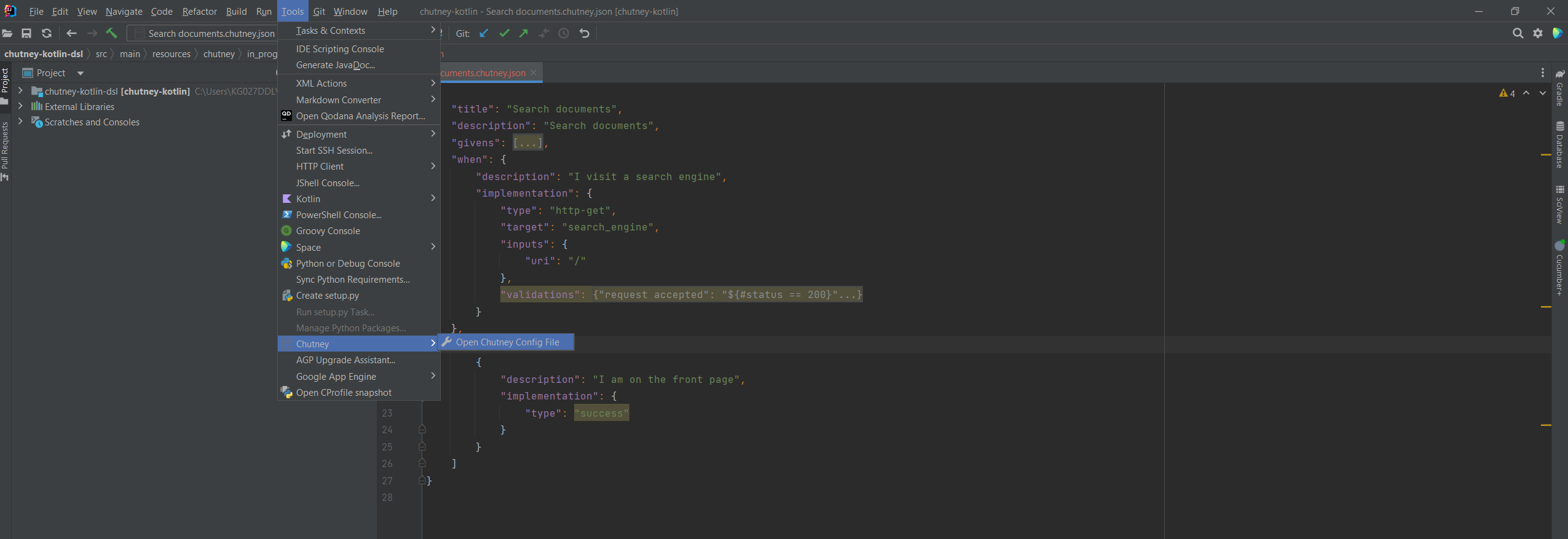
You can find here an example of how to declare an environment using JSON.
Features🔗
Important
To be recognized by the plugin, a scenario's json file must be suffixed with .chutney.json.
This file can be generated automatically by the synchronize feature.
Completion🔗
The plugin use custom Chutney JSON Schemas to enable code completion and validation in JSON Scenarios files.
Examples:
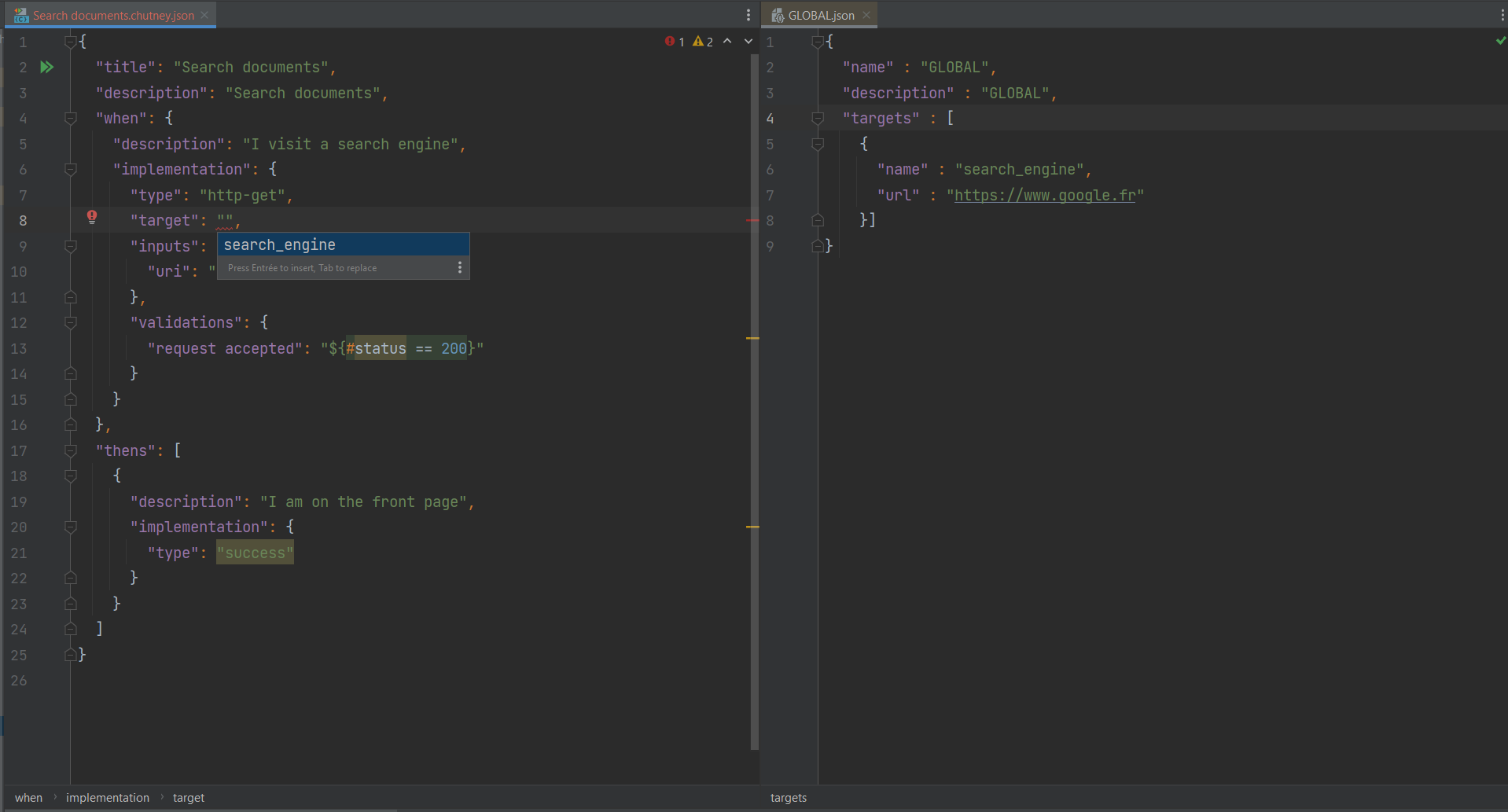
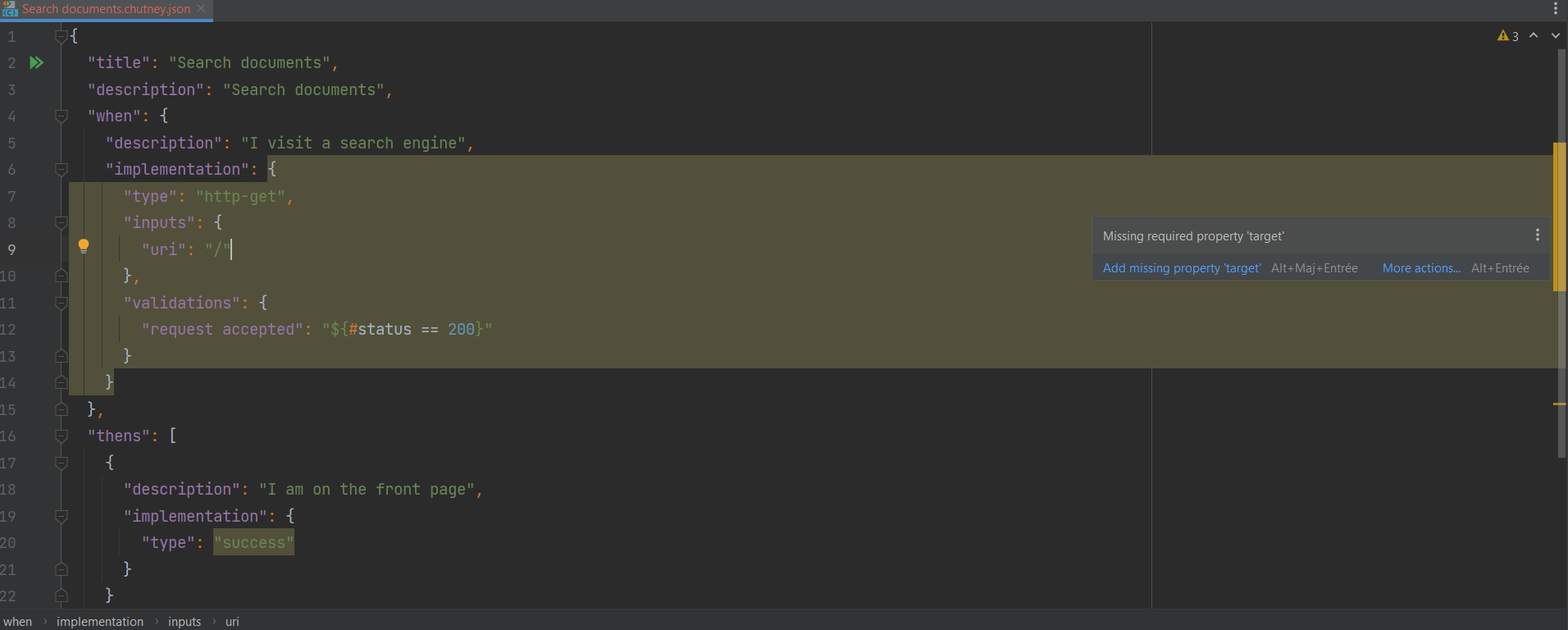
Execution🔗
Kotlin🔗
Function annotated with @KChutney can be executed and synchronized
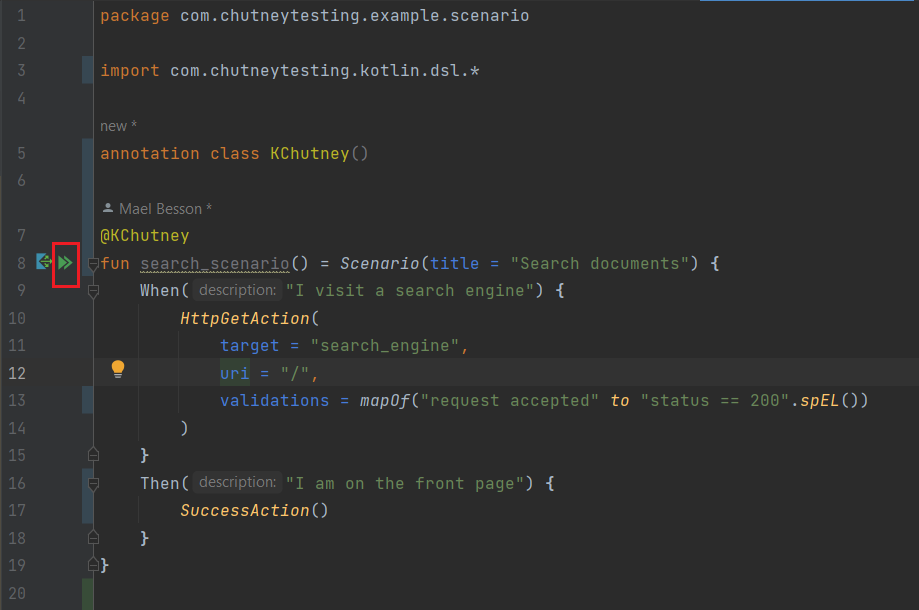
Json🔗
You can run your scenario from the json file by clicking on:
- run icon. Scenario will be executed on the embedded Chutney Instance.
The embedded server will run on a toolWindow where you can see the logs
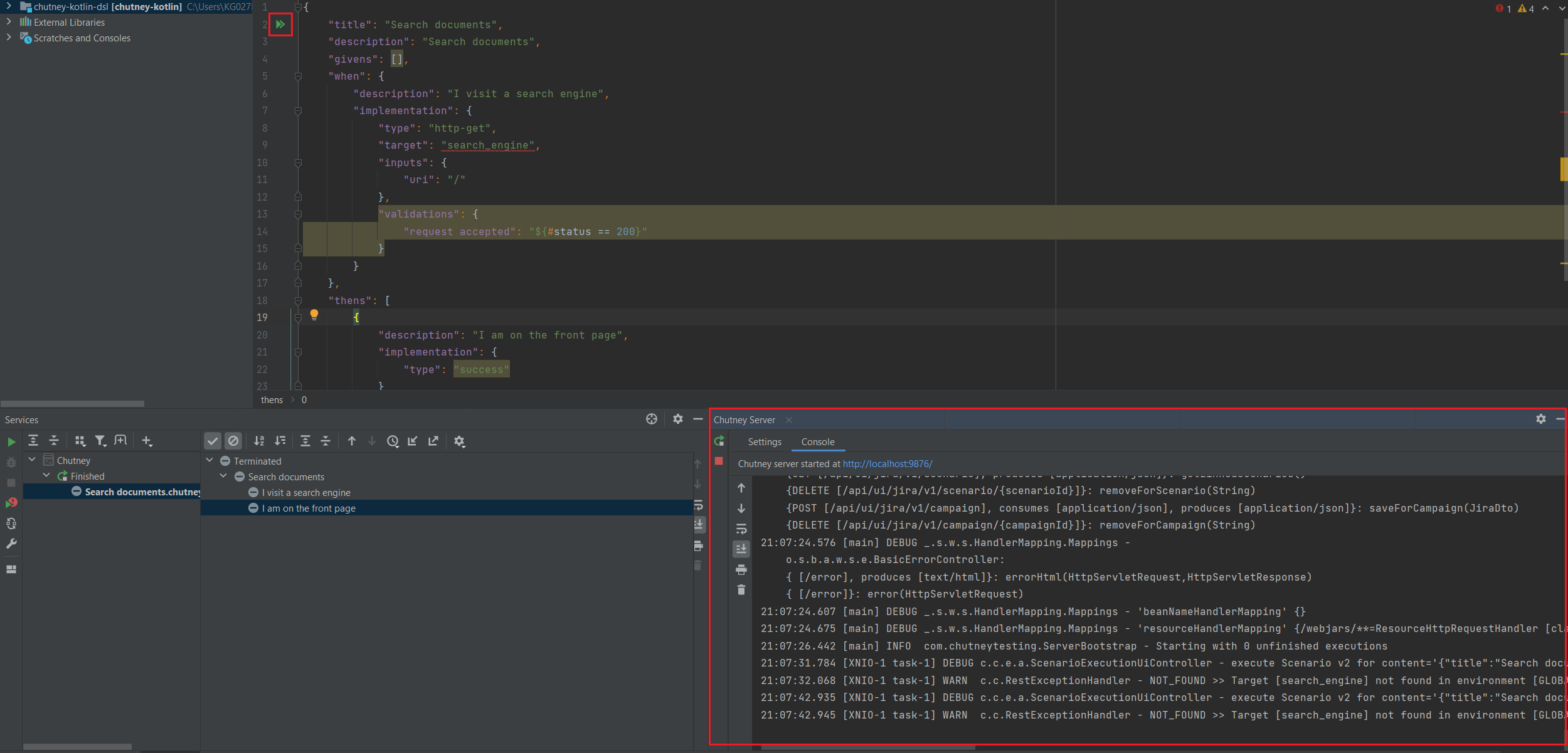
-
run menu item in the contextual menu when right-clicked:
- on scenario json file.

- on a folder.
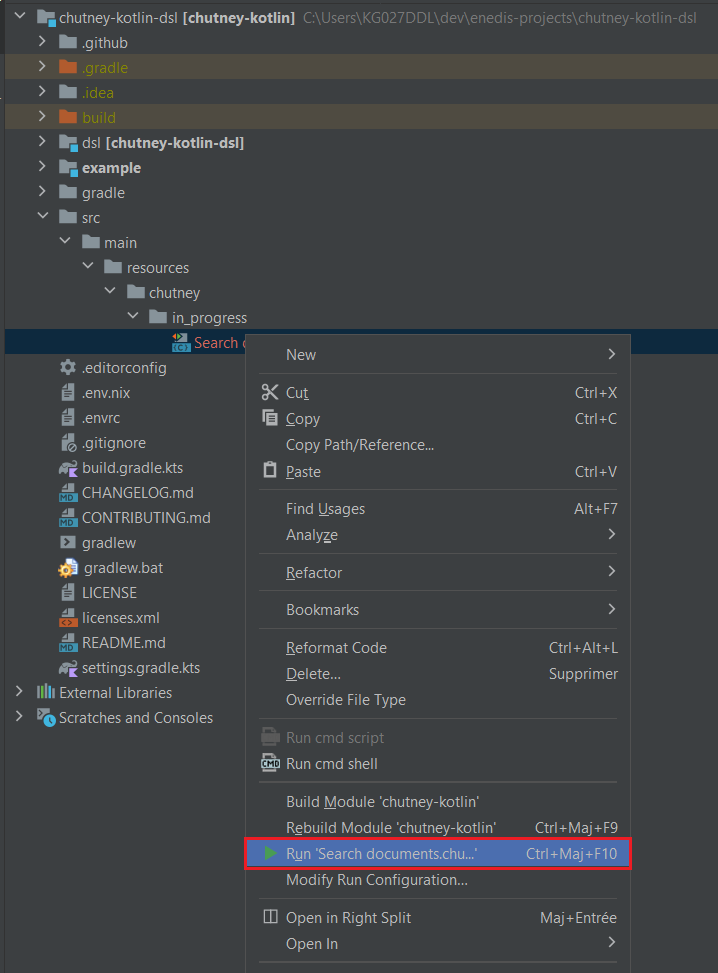
- on scenario json file.
You can also define a run configuration and choose if execution will be done on the embedded or the remote Chutney instance.
Report🔗
In Services view, you can run, stop and view execution report
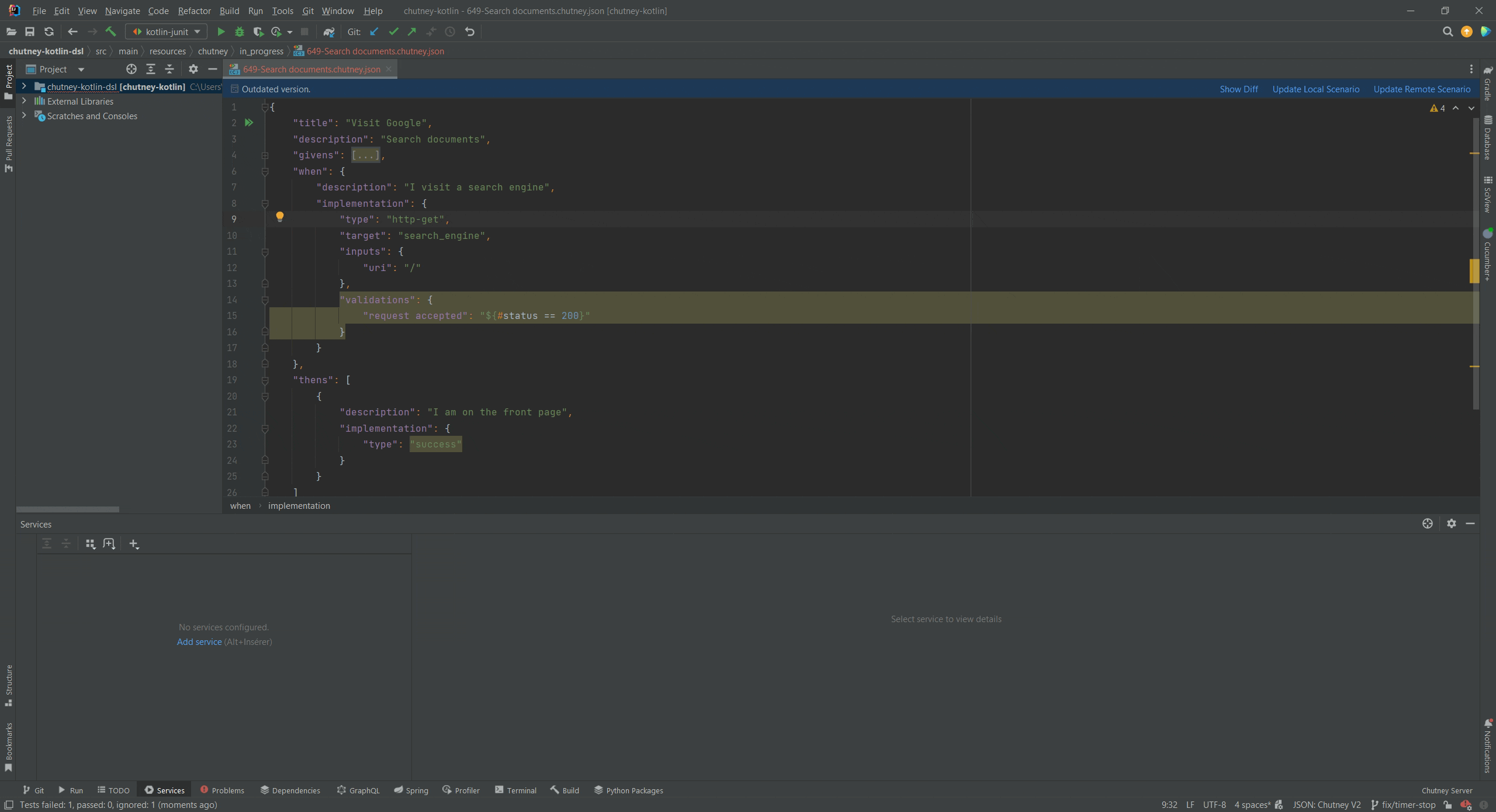
Synchronize with remote Chutney🔗
Note
In order to get access to a remote Chutney instance, some properties are required.
Go to File -> Settings -> tools -> Chutney and fill-in your Chutney remote instance properties
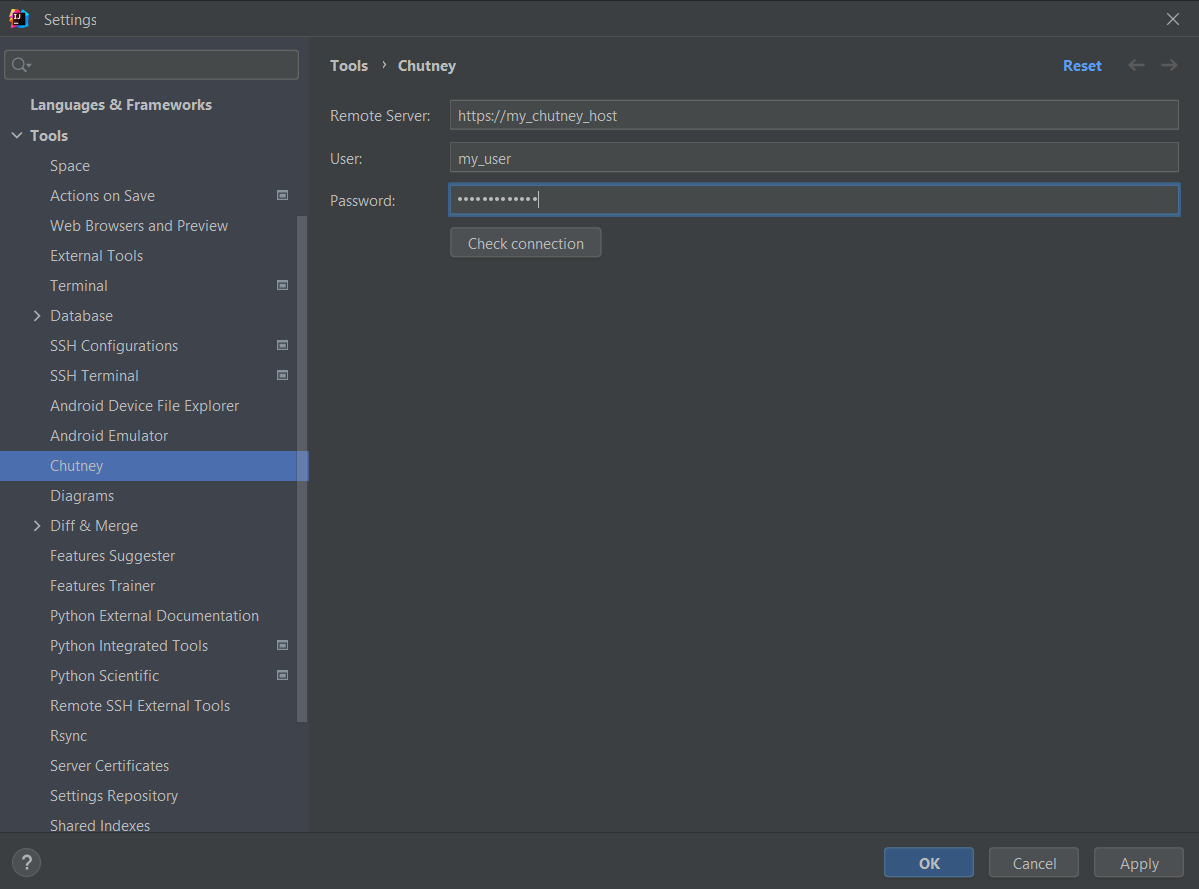
Synchronization actions are available in right-click contextual menu.
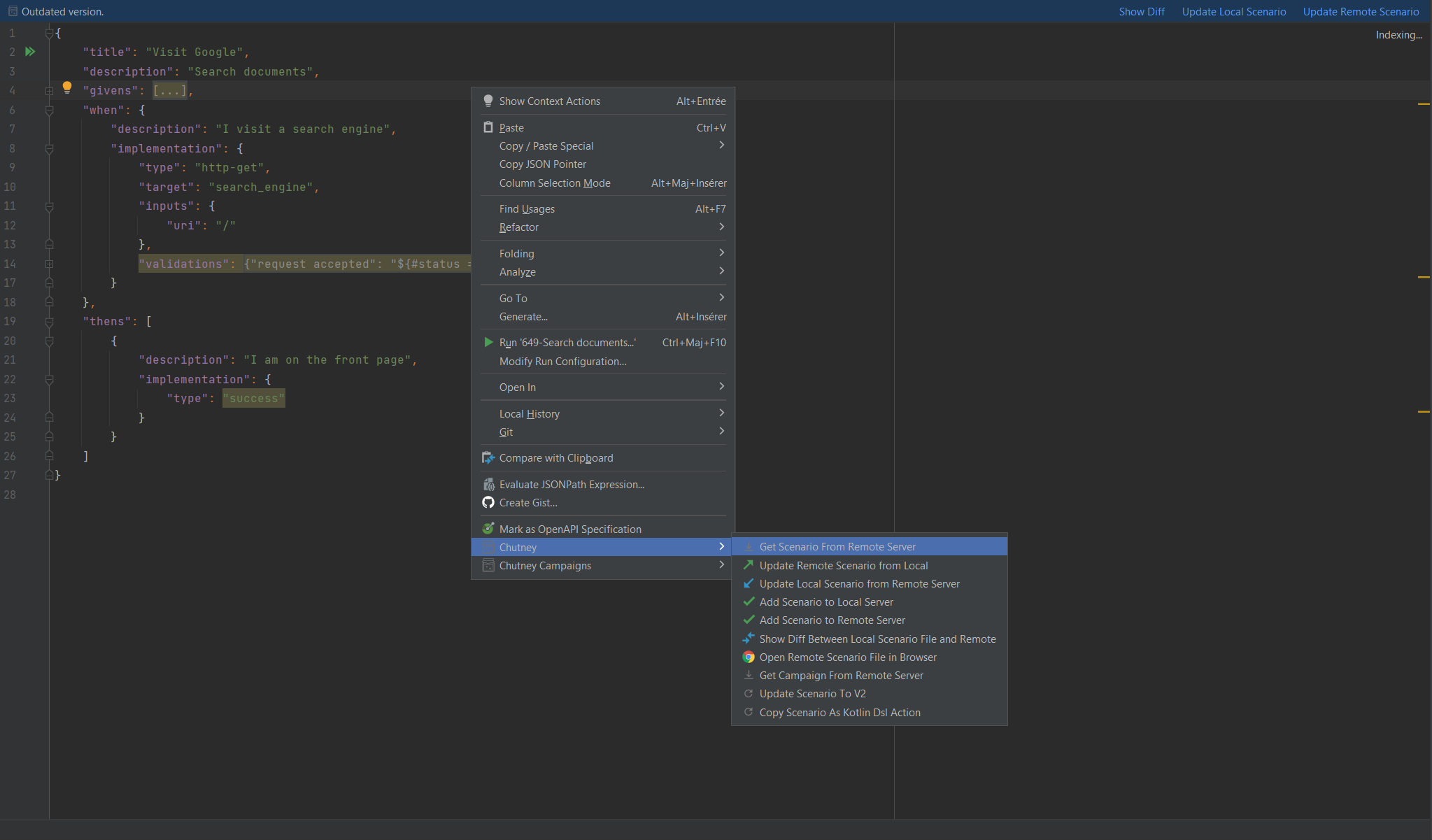
- Update remote scenario from local Push current file content to remote Chutney in order to override scenario content.
-
Update local scenario from remote server Pull remote scenario content to local file.
-
Add scenario from remote server Create scenario on the remote Chutney.
-
Show diff between local scenario file and remote Compare local and remote scenario content.
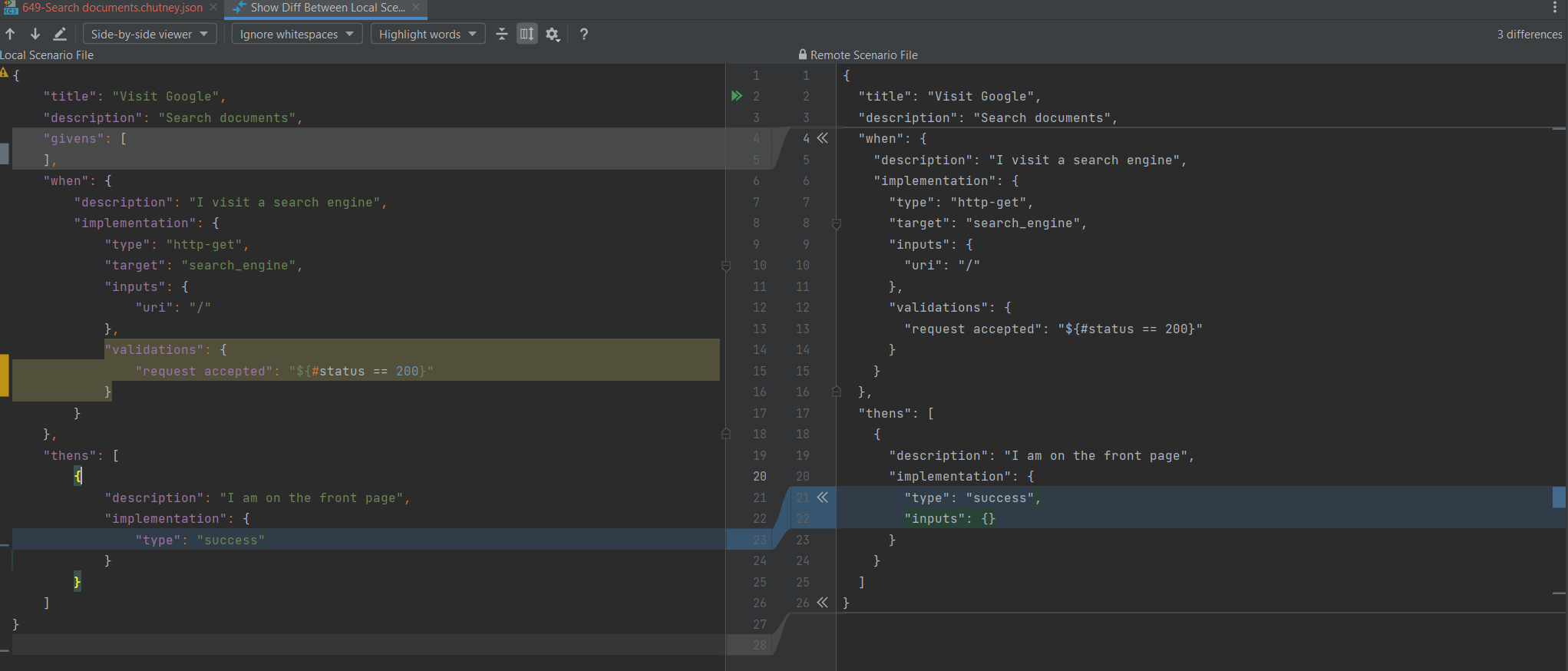
-
Editor Notifications When you open a Chutney Scenario File and if the scenario is different from the remote version, a notification with action is shown as below
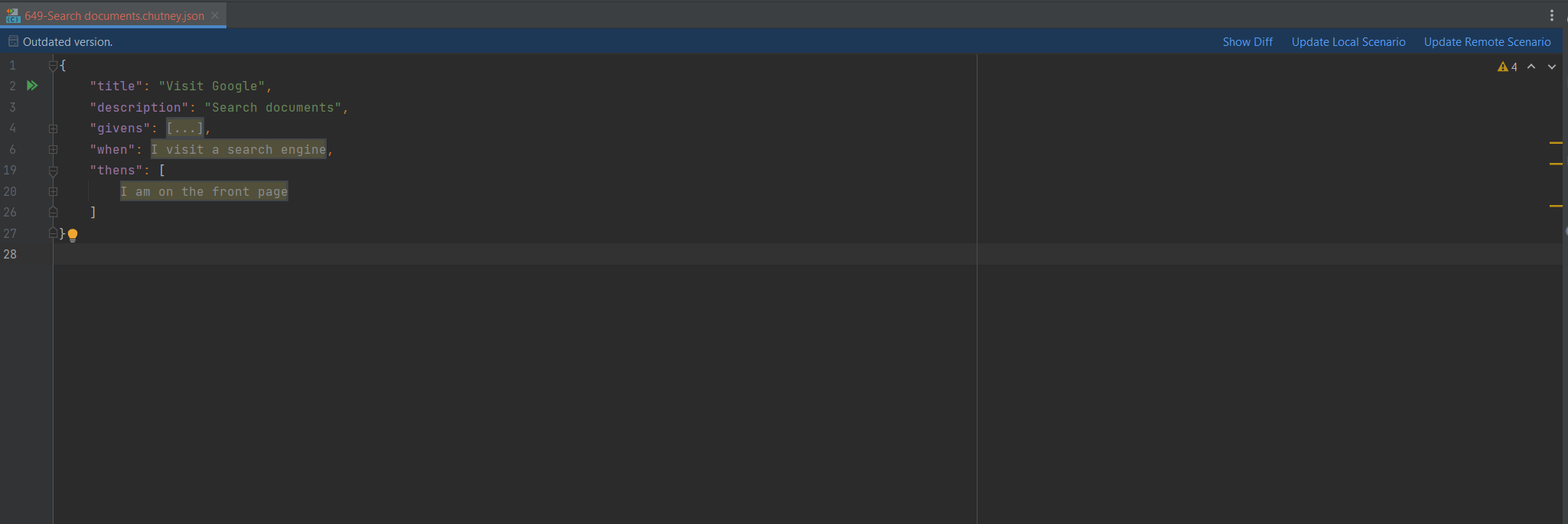
-
Open remote scenario file in browser Open remote scenario's last execution in the default browser
-
Add scenario to an existing campaign
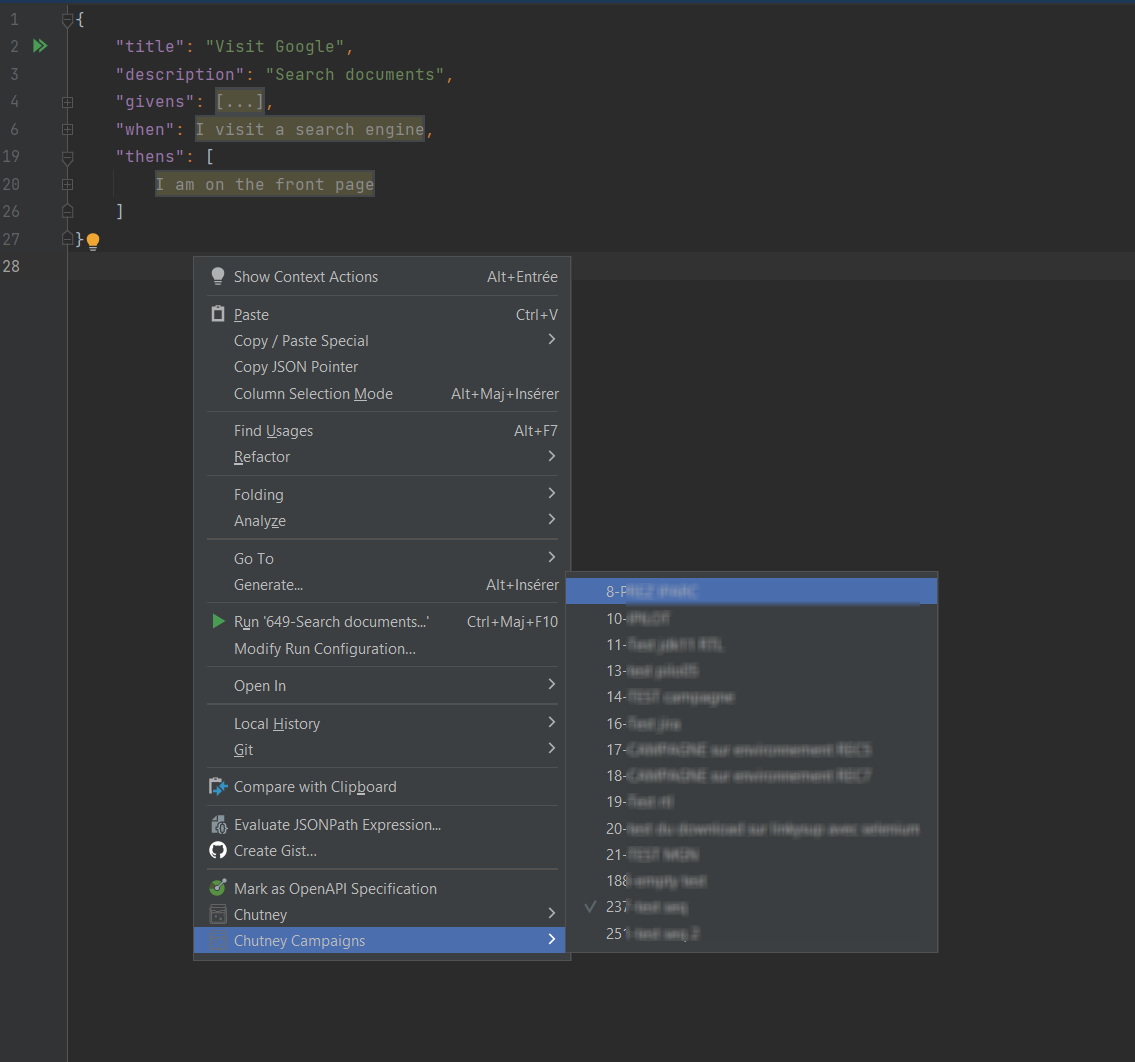
-
Get All scenarios of a campaign On an empty directory call the action Get scenarios from Campaign.
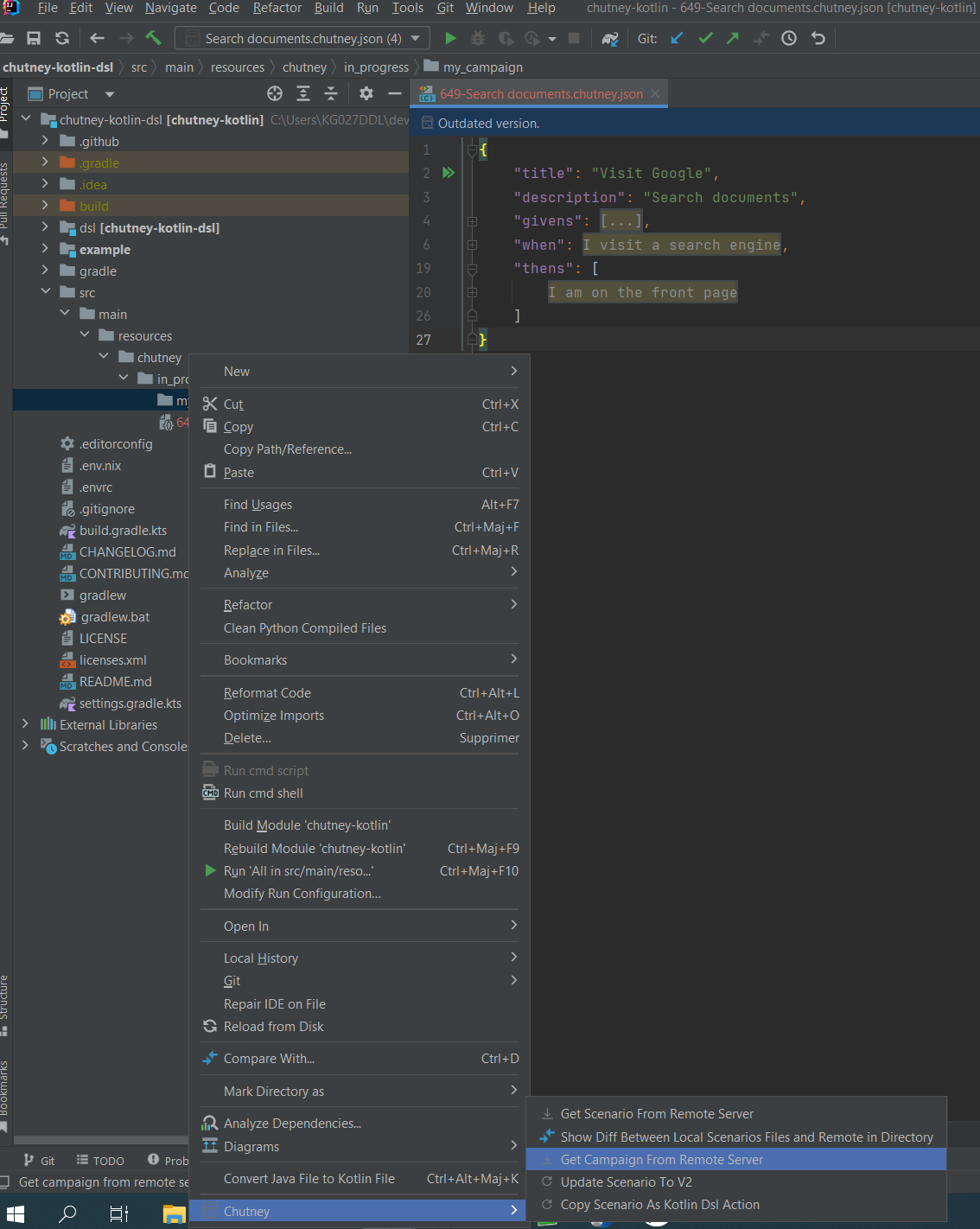
Convert from HJSON to JSON🔗
This can be useful when copying scenario HJSON content from Chutney UI. If you copy/paste HJSON content, the IDE will automatically transform it to json. If you want to paste without transformation click the cancel Button.